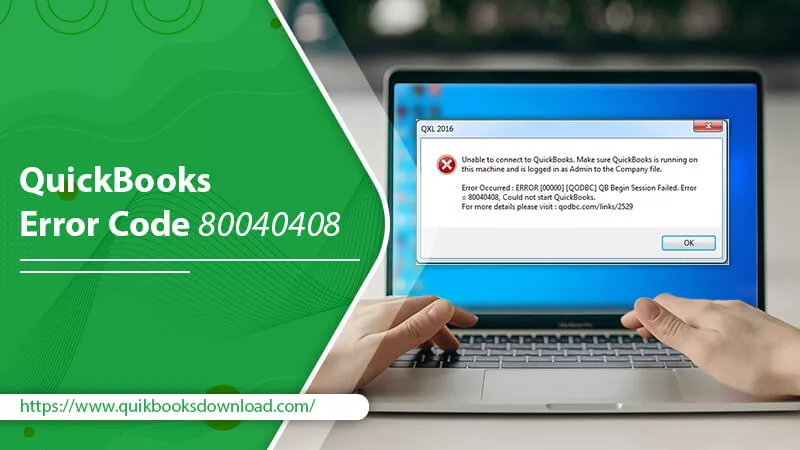QuickBooks error code 80040408 usually occurs when users open the QuickBooks startup option. When a user remotely signs into the company file data and wants to run as administrator, they may face this error. So, it is a result of the wrong configuration of QuickBooks in a multi-user environment. However, don’t think that you cannot resolve it on your own.
Some efficient fixes include turning off the Quick Start feature in QuickBooks, using the QQube Configuration Tool, and renaming the QuickBooks file to the original one. In this post, you’ll learn about all these fixes in greater detail.
Points to Note Before Fixing QuickBooks Error Code 80040408
Users who face this error usually notice a mistake message on their screen. The message reads as follows: Begin Session Failed. S0000 00000[QODBC] QB Begin Session Failed. Error= 80040408, could not start QuickBooks. At first glance, you may be unable to make sense of this message. However, once you know the fixes, it might not feel challenging to troubleshoot it.
To make the troubleshooting successful, remember the following points.
- Disable the Quick Start option in QuickBooks.
- Ensure that no other person uses the Single User Mode.
- The server should be up and running.
- You must ensure that QuickBooks is configured to open a particular company file. It shouldn’t open more than one company file.
- The location of the QuickBooks company file should be correct.
- Do not move the file to another location on your system.
- The name you input for the QuickBooks company file should correspond with the company name on your system.
Fixes QuickBooks Error 80040408 with These Solutions
After checking the above points, it’s time to begin troubleshooting. Use these easy methods and eliminate the error.
Modify QuickBooks company file name.
When you change the company file name, it’s also possible to change the business file’s name in the QQube configuration tool. You can also modify the name of the file to its earlier name. Do it by removing the business file.
However, to perform this procedure, you must use a multi-user version. To modify the path, highlight the file you want to rename. Now tap the ‘Change path’ button. A window will display. It will have guidelines to help you launch the company file whose path needs to be modified. Finally, tap ‘Save’ on the configuration tool.
Turn off the synchronizer and Database Manager.
Changing QQube settings by enabling the synchronizer and Quickbooks Database Server Manager is also a good QuickBooks error 80040408 fix. Use these steps to enable them in QuickBooks.
- Launch QuickBooks.
- After that, head to the ‘QQube Configuration Tool’ window.
- Head to the ‘Advanced’ option.
- Next, click the ‘Database’ option.
- After that, hit ‘Show More.’
- Now, check the boxes for ‘Synchronizer’ and ‘Database Manager.’
- It will probably resolve error 80040408 in QuickBooks.
Turn off Quick Start.
When the Quick Start feature isn’t running, you are more likely to face QuickBooks error 80040408. Here is how to disable this feature.
- In the QuickBooks window, navigate to the ‘General’ tab.
- From here, tap the ‘My Preferences’ option. It is present on the menu.
- Locate the Quick Startups box.
- Now, unmark it by right-tapping on it.
- This feature is now disabled. See whether you still find this error.
Relocate the company file
Sometimes, changing the location of the company file can also cause this error in QuickBooks. So, a simple QuickBooks error 80040408 fix is to relocate or migrate the company file. Here are the steps for this process.
- Start by identifying the folder where the company file is stored.
- Use the search functionality to look for your company file. The search function is present in the File Explorer.
- After finding the folder, locate and copy the file having the .qbw extension.
- Next, paste it on the desktop for easy access later on.
- Now, open quickbooks downloads .
- On the application, tap ‘Open’ or ‘Restore an existing company’ option.
- Now, choose the option saying, ‘Open a company file.’
- After that, tap the ‘Next’ button.
- Go to the ‘Browse’ section.
- Locate the file saved on the desktop.
- Choose that file and tap ‘Open.’
- The file will open in QuickBooks.
- Relocate other files following this same method.
- It will help you troubleshoot the error code 80040408.
Fix QuickBooks Error Code 80040408 if you Are Using a Service-based Application
Users of service-based applications like PHP, ASP, SQL, or web servers with QODBC should use QRemote DSN. QODBC is a fully-functional ODBC driver for writing QuickBooks 2023-2002 data files.
- Users of QODBC Desktop should use QuickBooks Data 64-bit quickbooks remote access or QuickBooks Data QRemote.
- Those using QODBC Online should use QuickBooks Online Data 64-bit or QuickBooks Online Data QRemote.
- QODBC POS users must use QuickBooks POS Data 64-bit or quickbooks pos hardware
What Causes QuickBooks Error Code 80040408?
As with every QuickBooks error, there are multiple reasons behind this specific error code.
- Numerous QuickBooks company files are being accessed at the same time.
- The QuickBooks program is running in another system. However, another user tries to run or open the same QQube and establish a setup to link with QuickBooks.
- A user is operating quickbooks multi user mode,. Thus, you cannot access it.
- If you have different QB paths, the error will likely arise.
- Several company file names can also cause QuickBooks error 8004048.
- QuickBooks is accessible for a particular company file before attempting to load numerous other files at the same time.
- Users are trying to migrate the company file and make changes to the file. It leads to discrepancies in the file.
- The QuickBooks Startup option is turned on.
- The admin user is signing out of QuickBooks multi-user mode. This action stops QB from functioning.
Troubleshoot QuickBooks Error Code 80040408 Easily!
Now you would not worry about being able to continue working when you face error 80040408 in QuickBooks. The error will resolve after applying only a few resolutions, as mentioned in the post. However, if you still can’t fix the error by yourself through these methods, connect with a QuickBooks technical support service.