QuickBooks Advanced Inventory is a robust inventory management tool of Intuit QuickBooks Enterprise that helps businesses efficiently manage their inventory. It works with both QuickBooks Online and QuickBooks Desktop Enterprise to integrate inventory and accounting data into one system. It offers features such as real-time inventory tracking, barcode scanning, cycle counting, serial number tracking, and multiple locations. QB Advanced Inventory also allows businesses to set up automatic reordering, schedule deliveries, and create purchase orders. Advanced Inventory helps businesses to streamline their inventory processes and become more organized, efficient, and profitable.
With this blog, we are going to derive you with the features and the enabling procedure with its settings. Let’s go!
Importance of QuickBooks Advanced Inventory
Advanced Inventory in QuickBooks is a powerful program that provides features such as barcode scanning, multiple location tracking, and inventory forecasting. This can help businesses control their inventory levels and improve their overall supply chain management. It also offers integration with QuickBooks Point of Sale and QuickBooks Enterprise, which can further streamline the inventory management process and provide more detailed reporting and analysis. Overall, Advanced Inventory can be a valuable asset for businesses looking to improve their inventory management and gain greater visibility into their supply chain operations.
Features of QuickBooks Advanced Inventory
Advanced Inventory of QuickBooks is a powerful inventory management module that provides businesses with additional features to help them better manage their inventory. Some of the key features of Advanced Inventory include:
Barcode scanning:
Allows businesses to scan barcodes to track inventory and sales.
Multiple location tracking:
Allows businesses to track inventory in multiple locations, such as warehouses or retail locations.
Inventory forecasting:
Provides businesses with an estimate of future inventory needs based on historical data.
Advanced reporting:
It Includes detailed inventory reports such as inventory aging, inventory valuation, and sales order fulfillment reports.
Sales order fulfillment:
Allows businesses to track sales orders, create purchase orders and manage stock level.
Mobile inventory management:
Allows businesses to manage inventory using mobile devices with the integration of QuickBooks Online Advanced Inventory.
Inventory assembly:
Allows businesses to track the inventory components needed to assemble a product and the finished goods inventory.
Transfer orders:
Allows businesses to transfer inventory between multiple locations.
Inventory Reorder Point:
Allows businesses to set up automatic reorder points and alerts when inventory levels are low.
FIFO (first in, first out) and LIFO (last in, first out) costing methods:
Allows businesses to choose the costing method that best fits their business.
Integration with QuickBooks:
QuickBooks Advanced Inventory is fully integrated with QuickBooks downloads , allowing businesses to manage their inventory and financials within one system easily.
After knowing about the features of the Advanced Inventory, let’s enable its use.
How to Turn On Advanced Inventory in QuickBooks?
If you are using QuickBooks enterprise, then you have to purchase a subscription to enable all the features. Given below steps are to enable QuickBooks Enterprise Advanced Inventory. These steps also enable the advanced inventory in QuickBooks Desktop and Online; these are:
- Firstly, go to the Edit menu and choose Preferences.
- Then, from the left pane, select the Items and Inventory
- Now, choose the Company Preferences
- After that, you have to check the Inventory & Purchase Orders are Active
- In the next step, choose the Advanced Inventory Settings If the button is grayed out even after purchasing the feature, you will have to sync the license data online, by which QuickBooks recognizes it.
- In QuickBooks, click on Help >> Manage My License > Sync License Data Online.
- Check that the Advanced Inventory Settings is not grayed out.
- Close and Re-open the QuickBooks.
Also, read : quickbooks workforce
However, if the QuickBooksInventory syncing fails on some computers, then there must be some system-specific problems. To fix the syncing issue, use the QuickFix My Program tool of the QuickBooks Tool Hub. Download and install the QuickBooks Tool Hub and follow the given steps:
- Open the QuickBooks Tool Hub.
- Choose Program Problems.
- Select Quick Fix My Program.
- Choose quickbooks Install Diagnostic Tool
Turn Off Advanced Inventory in QuickBooks
However, if you want to disable the inventory, you can do it easily in your QuickBooks Inventory Enterprise and Online.
- First, go to the Edit menu and then pick Preferences.
- Second, choose Items and Inventory and then the Company Preferences
- After that, choose the QuickBooks Advanced Inventory Settings
- Now, Turn Off each feature that you are currently using.
- From the Advanced Inventory Settings wizard, choose OK.
- Next, choose OK from the Preferences
- In last, when a warning window appears, click on OK.
How to Setup QuickBooks Advanced Inventory?
With Advanced Inventory in QuickBooks, you can track multiple inventory sites by telling the QuickBooks Desktop where you track inventory. These locations are known as sites. Sites can be existing warehouses of different addresses, plies, trucks, staging areas, or any other large or small areas where you wish to track down the inventory quantities. To set up, follow the given steps:
- First, go to the Lists menu and then choose Inventory Site List.
- After that, choose the Site button, then New.
- Now, enter the appropriate information.
- Repeat the steps from 1 to 3 until all the sites are up.
Also, read: quickbooks multi user mode
Conclusion
It is ideal for businesses that need more QuickBooks Advanced Inventory management capabilities than QuickBooks’ basic inventory management tool offers. It can track inventory across multiple locations, create custom inventory reports, and set up automatic reorder points. If you’re using QuickBooks desktop, use the latest version of QuickBooks Enterprise. Overall, Advanced Inventory is an excellent choice for businesses looking to improve their inventory management processes. However, if you want to know more about the Advanced Inventory or seek help using it, then contact our ProAdvsiors.
Thank You!
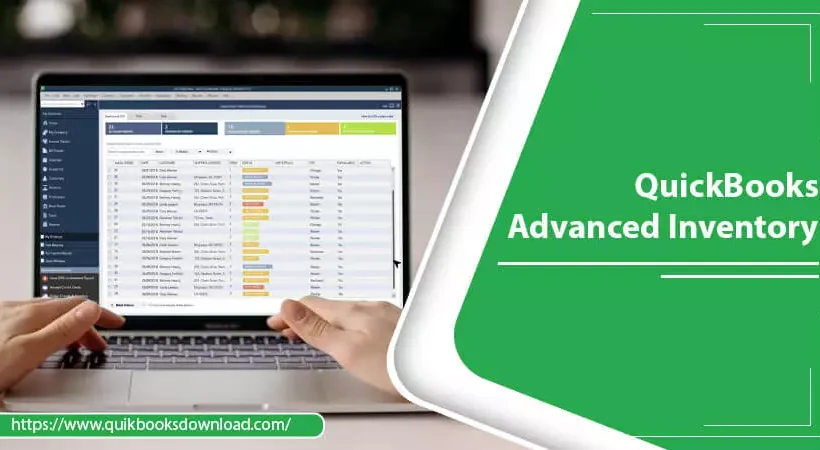
 LiveSupporti
LiveSupporti